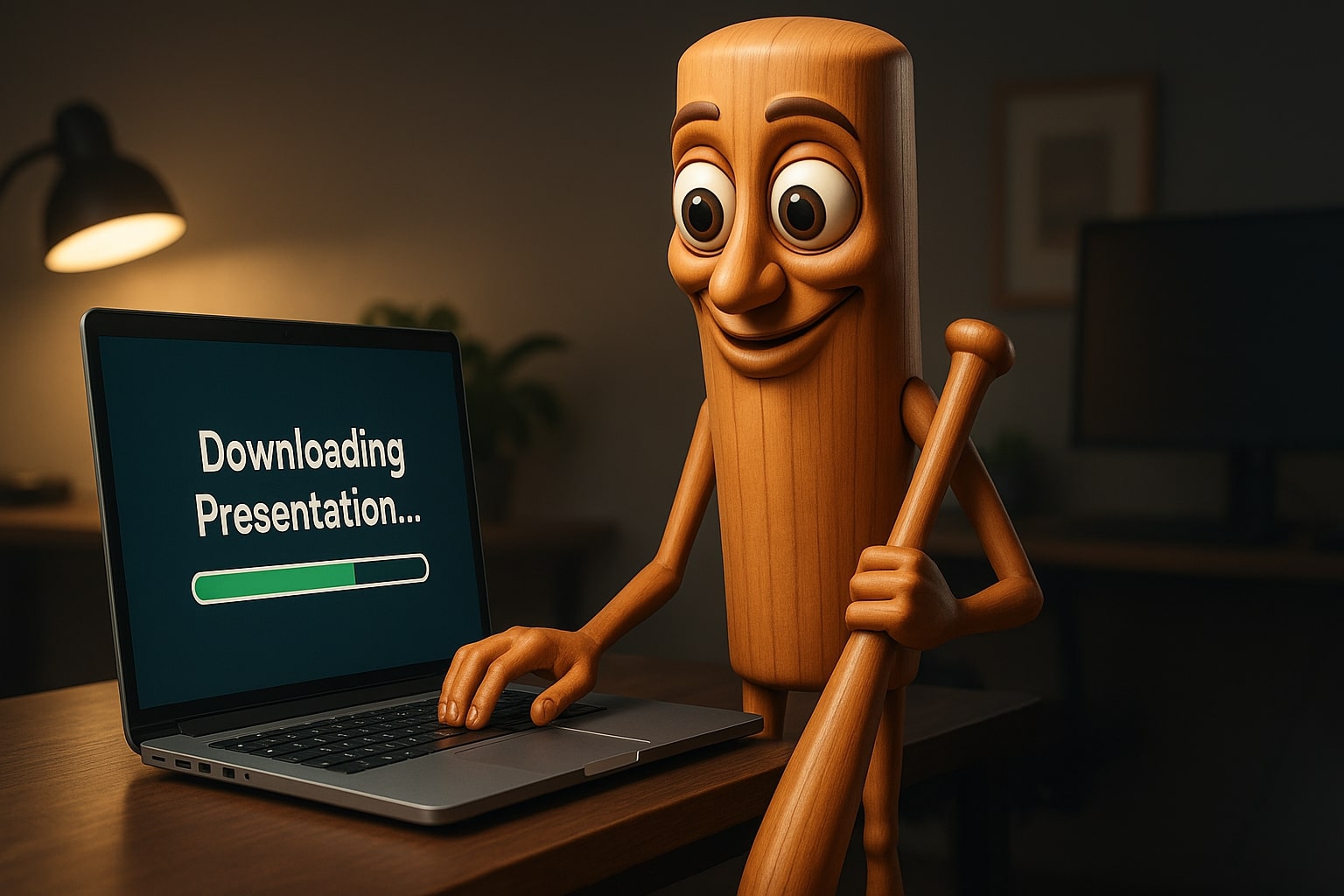Need a reliable way to save presentations for offline viewing? You’re in the right place. Below you’ll find a compact knowledge hub on how to download, convert and manage slide decks in PDF, PPT or image format, plus smart tips to keep your files organised and accessible on any device.
🔧 Essential Tools to Manage Your Slides
Modern presentation apps such as PowerPoint, Google Slides or cloud-first editors all offer native export features. By saving your decks as PDF or high-resolution images, you ensure offline access even in low-bandwidth situations. Free desktop software like LibreOffice Impress, and online services such as Smallpdf or ILovePDF, can further convert formats, compress file sizes and merge multiple decks into one tidy archive.
📥 Why Download Presentations in the First Place?
- Travel & Conferences – Spotty hotel Wi-Fi? Offline copies guarantee you never stand blankly in front of the audience waiting for slides to load.
- Reference & Research – Keep a local library of inspiring decks for later quotation, annotation or academic citation.
- Archiving – Corporate policies often require long-term storage of training material; PDFs are a stable, future-proof format.
- Accessibility – Convert decks to screen-reader-friendly PDFs or extract images for alt-text enrichment.
🗂 Organising a Growing Slide Library
A cluttered download folder quickly becomes a productivity sink. Create a hierarchy by project ⇢ date ⇢ version. Add short, meaningful prefixes (e.g. 2025-05-sales-kickoff-v2.pdf). For teams, a shared cloud drive with read-only
archives prevents accidental edits. Version-control lovers can store decks as PDF inside a Git repo; change diffs remain readable in most modern IDEs.
🔄 Popular File Formats Explained
PDF is universal and keeps your layout intact. PPTX is editable but may break on older software. JPEG/PNG slides are perfect for quick social-media snippets or embedding in blogs. SVG exports shine when you need lossless zoom in webinars or online whiteboards.
🛡️ Security & Copyright Considerations
Only download presentations you own or that have been shared publicly under a licence that allows local copies. Respect copyright, cite authors, and never distribute proprietary content without permission. Basic hygiene: scan unknown files for malware and store sensitive decks in encrypted volumes when travelling.
💡 Productivity Hacks for Power Users
- Automate nightly backups with a small shell script and
rcloneto sync your slides folder to Google Drive, Dropbox or S3. - Use a note-taking app like Obsidian or Notion to link slide PDFs with meeting notes for context-rich knowledge management.
- Export key charts as SVG, then animate them in Figma or After Effects for eye-catching social posts.
- Create a personal slide template library so new decks start polished and on-brand.
❓ FAQ – Frequently Asked Questions
Q: What’s the easiest way to convert PPT to PDF offline?
A: On Windows, press Ctrl + S and choose “PDF” under “Save as type”. On macOS, select “Export → PDF” in PowerPoint’s menu.
Q: My PDF is huge. How can I shrink it?
A: Re-export images at lower resolution or run the file through a compressor like Adobe Acrobat’s “Reduce File Size” or ghostscript on the command line.
Q: Can I extract just one slide as an image?
A: Yes. In most editors choose “Save As → PNG/JPEG” and tick “Current Slide Only”. Online converters often offer a “select pages” option.
🚀 Next Steps
Ready to streamline your slide workflow? Bookmark this page, explore the recommended tools, and transform the way you manage presentations today. Smooth downloads, neat organisation and rock-solid backups will save you time and keep your audience impressed.